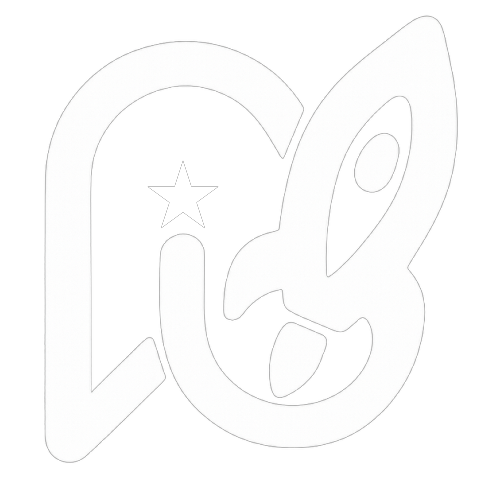Environment Variables
Environment variables are stored in .env.local at the root of your project. This file is gitignored and should never be committed to version control.
Required Variables
Whop API Key
WHOP_API_KEY=your_api_key_hereGet your API key from the Whop Developer Dashboard.
Usage:
// lib/whop-sdk.ts
import { WhopSDK } from '@whop/sdk';
export const whop = new WhopSDK({
apiKey: process.env.WHOP_API_KEY!
});Database URL
DATABASE_URL=postgresql://user:password@host:port/databaseYour PostgreSQL connection string. Get this from your database provider:
- Neon: Dashboard → Connection String
- Supabase: Settings → Database → Connection String (Session mode)
- PlanetScale: Overview → Connect → Prisma
- Turso: Dashboard → Database → Connection URL
Usage:
// db/index.ts
import { drizzle } from 'drizzle-orm/postgres-js';
import postgres from 'postgres';
const client = postgres(process.env.DATABASE_URL!);
export const db = drizzle(client);Optional Variables
Whop OAuth (for authentication flows)
WHOP_CLIENT_ID=your_client_id
WHOP_CLIENT_SECRET=your_client_secretRequired if you implement custom OAuth flows. Get these from your Whop app settings.
Application URL
NEXT_PUBLIC_APP_URL=http://localhost:3000Your application's URL. Used for redirects and webhooks.
- Development:
http://localhost:3000 - Production:
https://yourdomain.com
Usage in client components:
const appUrl = process.env.NEXT_PUBLIC_APP_URL;Webhook Secret
WHOP_WEBHOOK_SECRET=whsec_your_secret_hereUsed to verify webhook signatures. You'll get this when creating a webhook:
import { createWebhook } from '@/lib/whop/webhooks';
const result = await createWebhook({
url: `${process.env.NEXT_PUBLIC_APP_URL}/api/webhooks`,
events: ['membership.went_valid', 'payment.succeeded']
});
// Store this secret in your .env.local
console.log(result.webhookSecret);Company ID
WHOP_COMPANY_ID=biz_your_company_idYour Whop company/business ID. Makes it easier to reference in your code without hardcoding.
Usage:
const companyId = process.env.WHOP_COMPANY_ID!;
const members = await getActiveMembers(companyId);Environment Variable Reference
| Variable | Required | Description | Example |
|---|---|---|---|
WHOP_API_KEY | ✅ Yes | Whop API key from developer dashboard | sk_... |
DATABASE_URL | ✅ Yes | PostgreSQL connection string | postgresql://... |
WHOP_CLIENT_ID | ❌ No | OAuth client ID | oauth_... |
WHOP_CLIENT_SECRET | ❌ No | OAuth client secret | secret_... |
NEXT_PUBLIC_APP_URL | ❌ No | Your app's URL | https://app.com |
WHOP_WEBHOOK_SECRET | ❌ No | Webhook signature verification | whsec_... |
WHOP_COMPANY_ID | ❌ No | Your company ID | biz_... |
Setup Guide
1. Create .env.local
In your project root, create a .env.local file:
touch .env.local2. Add Required Variables
# .env.local
# Required
WHOP_API_KEY=sk_your_api_key_here
DATABASE_URL=postgresql://user:password@host:port/database
# Optional but recommended
NEXT_PUBLIC_APP_URL=http://localhost:3000
WHOP_COMPANY_ID=biz_your_company_id3. Verify Configuration
Create a test API route to verify:
// app/api/test-env/route.ts
export async function GET() {
return Response.json({
hasApiKey: !!process.env.WHOP_API_KEY,
hasDatabase: !!process.env.DATABASE_URL,
appUrl: process.env.NEXT_PUBLIC_APP_URL
});
}Visit /api/test-env to check your configuration.
Development vs Production
Development (.env.local)
WHOP_API_KEY=sk_test_...
DATABASE_URL=postgresql://localhost:5432/dev
NEXT_PUBLIC_APP_URL=http://localhost:3000Production (Vercel/Hosting Platform)
Set environment variables in your hosting platform's dashboard:
Vercel:
- Project Settings → Environment Variables
- Add each variable
- Select Production/Preview/Development environments
- Redeploy
Important: Use production API keys and database URLs in production!
Client vs Server Variables
Server-Side Only
These are only accessible in server components and API routes:
// ✅ Available server-side
process.env.WHOP_API_KEY
process.env.DATABASE_URL
process.env.WHOP_WEBHOOK_SECRETNever expose these to the client!
Client-Side (NEXT_PUBLIC_*)
Variables prefixed with NEXT_PUBLIC_ are available in browser:
// ✅ Available client-side
process.env.NEXT_PUBLIC_APP_URL
// ❌ NOT available client-side
process.env.WHOP_API_KEY // undefined in browserExample:
'use client';
export function RedirectButton() {
const handleClick = () => {
// This works - NEXT_PUBLIC_ prefix
window.location.href = `${process.env.NEXT_PUBLIC_APP_URL}/dashboard`;
};
return <button onClick={handleClick}>Go to Dashboard</button>;
}Security Best Practices
1. Never Commit .env.local
Your .gitignore should include:
# .gitignore
.env*.local
.env.local
.env2. Rotate API Keys Regularly
If an API key is compromised:
- Generate new key in Whop dashboard
- Update
.env.localand production environment - Revoke old key
3. Use Different Keys Per Environment
# Development
WHOP_API_KEY=sk_test_...
# Production
WHOP_API_KEY=sk_live_...4. Validate Environment Variables
Add runtime validation:
// lib/env.ts
function validateEnv() {
const required = ['WHOP_API_KEY', 'DATABASE_URL'];
for (const key of required) {
if (!process.env[key]) {
throw new Error(`Missing required environment variable: ${key}`);
}
}
}
validateEnv();5. Use Secrets Management
For team environments, consider:
- Vercel: Built-in environment variables
- 1Password: Team secret sharing
- AWS Secrets Manager: For AWS deployments
- HashiCorp Vault: Enterprise solutions
Troubleshooting
"Missing API Key" Error
Problem: Error: Whop API key is required
Solution:
- Check
.env.localexists - Verify
WHOP_API_KEYis set - Restart dev server (
pnpm dev)
Database Connection Failed
Problem: Error: connect ECONNREFUSED
Solution:
- Verify
DATABASE_URLis correct - Check database is running
- Test connection with
psqlor database client - For Neon/Supabase, verify project is active
Environment Variable is undefined
Problem: Variable shows as undefined in code
Solutions:
- Server-side: Restart dev server after changing
.env.local - Client-side: Add
NEXT_PUBLIC_prefix - Production: Redeploy after changing environment variables
Changes Not Taking Effect
Problem: Updated .env.local but changes don't work
Solution:
- Kill dev server completely
- Clear Next.js cache:
rm -rf .next - Restart:
pnpm dev
Example .env.local
Complete example for a production-ready app:
# Whop Configuration
WHOP_API_KEY=sk_live_abc123xyz789
WHOP_CLIENT_ID=oauth_abc123
WHOP_CLIENT_SECRET=secret_xyz789
WHOP_COMPANY_ID=biz_mycompany123
WHOP_WEBHOOK_SECRET=whsec_webhook789
# Database
DATABASE_URL=postgresql://user:pass@db.example.com:5432/production
# Application
NEXT_PUBLIC_APP_URL=https://myapp.com
NODE_ENV=production
# Optional: Analytics
NEXT_PUBLIC_ANALYTICS_ID=GA-123456789
# Optional: Feature Flags
ENABLE_BETA_FEATURES=falseRelated
- Installation - Initial setup guide
- Database - Database configuration
- Project Structure - File organization